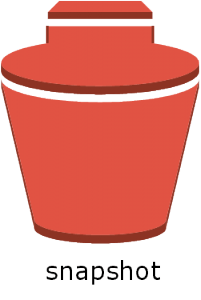
One of the best features of Elastic Block Storage (EBS) volumes in AWS is the capability to incrementally “snapshot” these volumes to more durable S3 storage. Everyone knows that if you don’t create these snapshots, one day your production EBS volume will go “poof” and disappear. Is that why the standard AWS icon, nearby, for a snapshot looks vaguely like a toilet, as in “Without snapshots, that’s where your career will be”?
Whatever the genesis of the snapshot icon, this is something every architect and admin must plan for and implement. In my case, I am working on an application that additively stores terabytes of data in the NTFS filesystem . In other words, recovery of the EBS volumes need only be “today’s” version, or at most, “yesterday’s” version. The EBS snapshot process supports this additive model perfectly as today’s snapshot contains only the changed blocks from yesterday’s snapshot. Even better, AWS manages the data so that if I delete yesterdays’ snapshot, I can still recover all the previous data from today’s snapshot.
Below is a simple script that implements snapshotting of Windows Server NTFS volumes in AWS (that is, EBS volumes attached to a mount point in that server) and, because I can’t stand an endless list of snapshots, deletes snapshots older than 10 days.
Some of the features of this script you might find useful include:
- Use of the very cool Sysinternals Scan utility to flush the disk cache to the volume immediately before taking a snapshot.
- Creation of a custom tag to identify snapshots by volume and the use of those tags to retrieve older snapshots for deletion.
- Processing of an unlimited number of volumes (just be sure to map the volumes to their corresponding Windows drive letter in the hash table; read more about my love of PowerShell hash tables).
I hope you find this useful. Please tweet @yobyot with any comments, questions or feedback.
<#Copyright 2015 Air11 Technology LLC
Licensed under the Apache License, Version 2.0 (the "License");
you may not use this file except in compliance with the License.
You may obtain a copy of the License at
http://www.apache.org/licenses/LICENSE-2.0
Unless required by applicable law or agreed to in writing, software
distributed under the License is distributed on an "AS IS" BASIS,
WITHOUT WARRANTIES OR CONDITIONS OF ANY KIND, either express or implied.
See the License for the specific language governing permissions and
limitations under the License. #>
<# Create snapshots of production EBS volumes attached to Windows using custom tags and then delete old snapshots based on age.
This script:
1). Uses a hash table that maps EBS volumes to the corresponding Windows drive letter
2). Creates a custom tag for EBS snapshots
3). Uses the Sysinternals sync utility to flush the Windows disk cache to the volume, eliminating the need to offline volumes before snapshots
4). Snapshots the volumes with custom tags
5). Retrieves all snapshots with the specified custom tag and deletes them based on their age.
Alex Neihaus 2015-05-13
#>
<# The following hash table must reflect the current state of the instance's drives. To determine the
current mappings, you will need to access the AWS console and work from the volume id to the
mount point inside windows, then using Disk Manager from the disk number that maps to that mount
point to the assigned drive letter. FWIW, I thought hard about automating this but decided against it
as there are too many moving parts for reliable operation.
#>
Import-Module AWSPowerShell
$hashTable = @{"vol-11111111" = "L"; ` # key = EBS volume to be snapshotted; item = Windows Drive letter
"vol-22222222" = "M";
}
foreach ($hashKey in $hashTable.Keys) {
$tags = @()
$t1 = New-Object Amazon.EC2.Model.Tag
$t1.Key = "Name"
$t1.Value = "Snapshot of hot-standby volume $hashKey; Windows drive: $($hashTable.Item($hashKey)): {0:s}" -f (get-date)
$tags += $t1
$t2 = New-Object Amazon.EC2.Model.Tag
$t2.Key = "HotStandbySnapshotDate"
$t2.Value = "{0:s}" -f (get-date)
$tags += $t2
# Force Windows to write all data to the disk using Sysinternals Sync utility, which was installed in %windir%\system32. See https://technet.microsoft.com/en-us/sysinternals/bb897438.aspx
sync.exe $($hashTable.Item($hashKey)) | Out-Null
$snapshot = New-EC2Snapshot -VolumeId $hashKey -Description "Snapshot of hot-standby volume $hashKey; Windows drive $($hashTable.Item($hashKey))"
# If AWS does NOT return an error, tag the snapshot and log it
if ( !($AWSHistory.LastCommand.LastServiceResponse.StatusCode -eq "BadRequest") ) { # See http://docs.aws.amazon.com/sdkfornet1/latest/apidocs/html/P_Amazon_EC2_AmazonEC2Exception_StatusCode.htm. Essentially, HTTP 400
New-EC2Tag -Resources $snapshot.SnapshotId -Tags $tags
"Most recent snapshot: $($snapshot.SnapshotID) created on $($t2.Value)" | Out-File -FilePath D:\Snapshot-logs\$hashkey.log # Just log the most recent snapshot
}
Else {
"Snapshot failed for $hashKey failed at $($t2.Value)" | Out-File -FilePath "D:\Snapshot-logs\SNAPSHOT-FAILURE.log"
Exit
}
}
<# Now find snapshots that we want to remove based on their age #>
$t3 = New-Object Amazon.EC2.Model.Filter
$t3.Name = "tag:HotStandbySnapshotDate"
$t3.Values = "*"
Get-EC2Tag -Filter $t3 | ForEach-Object {
$duration = New-TimeSpan -Start $_.Value -End (get-date)
$snapshot = $_.ResourceId
if ($duration.Days -ge 7) { # Change
"Snapshot $snapshot was created on {0:D} and is {1:N2} days old and will be deleted" -f $_.Value, $duration.Days | Write-Host
Remove-EC2Snapshot -SnapshotId $snapshot -Force
}
else {
"Snapshot $snapshot was created on {0:D} and is {1:N2} days old and will not be deleted" -f $_.Value, $duration.Days | Write-Host
}
}
Leave a Reply