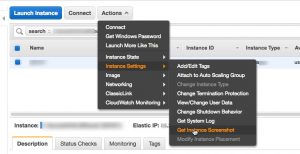
Old-school admins like me miss the ability to watch a cloud server boot. In the days of real machines if you had a problem at boot time, nine times out of 10 there was a console message that was the clue you needed to fix the issue.
But in the AWS cloud, you can’t connect to your EC2 Windows Server instance until the instance has booted and the Remote Desktop service (termsvcs) has started. A lot can happen between the time EC2 starts the instance and the point at which RDP is ready to accept logins. (Here’s how to setup RDP for EC2 instances running Windows Server.)
Today, I discovered a capability in the AWS EC2 console I didn’t know existed that comes pretty darn close to being able to watch the system boot — and it doesn’t depend on RDP. It might have been there for years but it’s buried and, IMO, in the wrong menu. No matter, it’s a yuuuge (I’m channeling Bernie) feature.
You can see the menu pick in the image above. Make sure to select your Windows EC2 instance, then Actions, Instance Settings, Get Instance Screenshot.
This will produce output like the images below. Note that you can refresh the image. Also notice that the second image is of the console session showing that Windows is ready to accept logins. Once you get to this point, it’s a pretty good bet your EC2 instance has started and that RDP will shortly accept logins.
If you’ve made a bunch a changes to Windows, this can help you figure out if they are preventing the instance from starting correctly.
Here’s an image of a server in the process of booting.
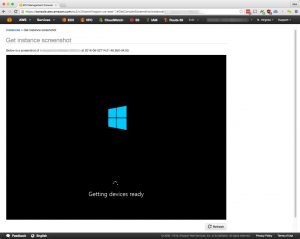
And here’s the image when startup is complete.
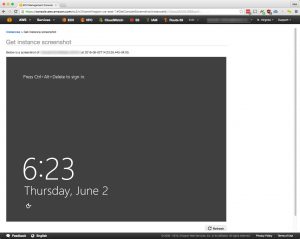
Leave a Reply